Help
UI Overview
The first time you launch Urania you will see a brief loading screen followed by the default view showing a wheel chart for the current moment, an aspectarian showing the aspect details for the current chart, controls for manipulating the chart, and a menu button.
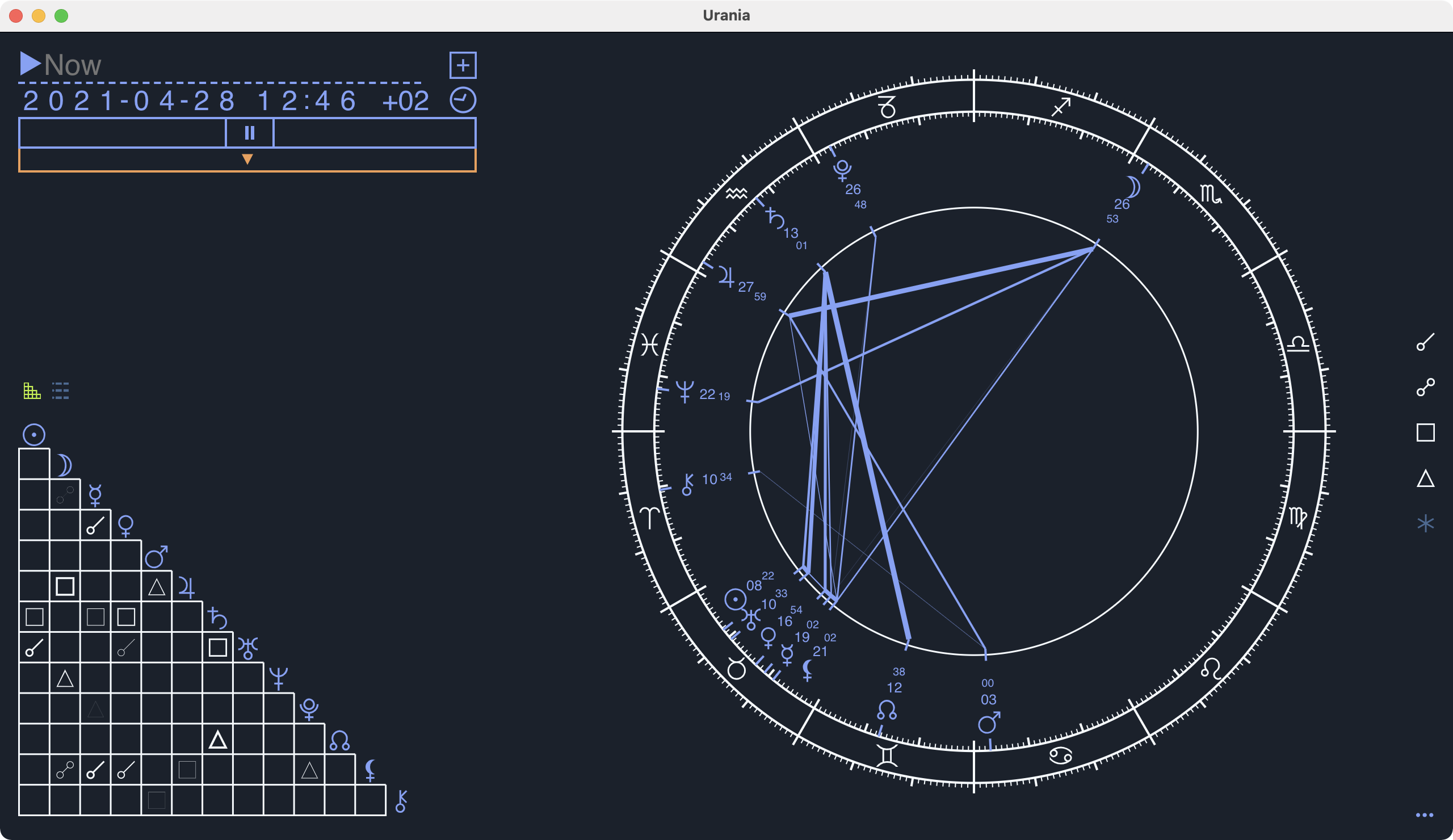
Urania is designed to be simple, elegant, and easy-to-use. There are five primary areas of the default view which we'll cover in detail.
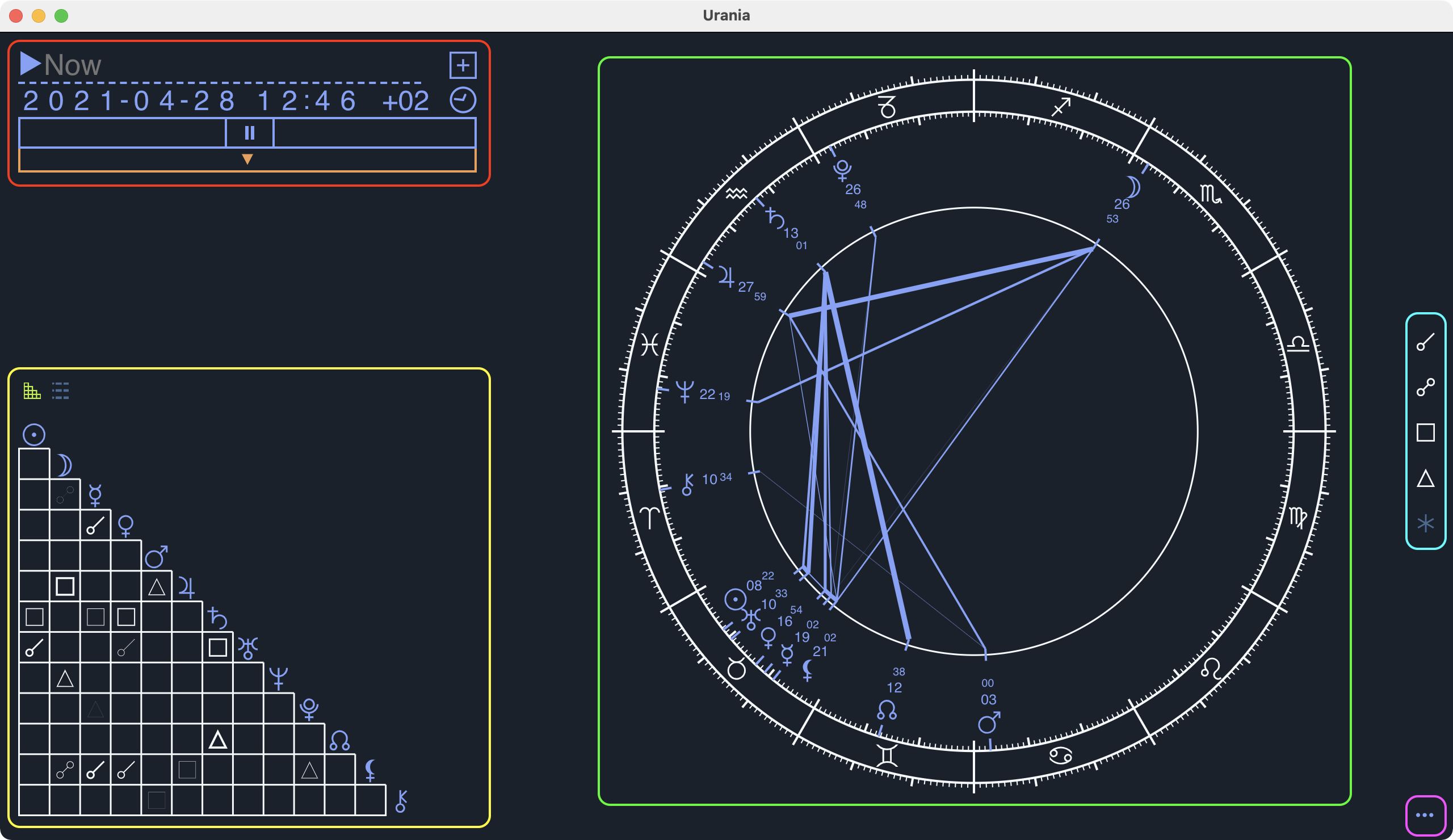
- Time Controls - Red box in the upper left corner
- Details - Yellow box in the lower left corner
- Wheel Chart - Green box at the center right
- Aspect Filter - Blue box at the far right
- Menu - Purple box in the lower right
Time Controls
Urania's time controls allow you to save and recall dates, adjust the date and time of the current chart, fluidly move forward or backward through time, and add a second date to create a comparison chart.
Recalls
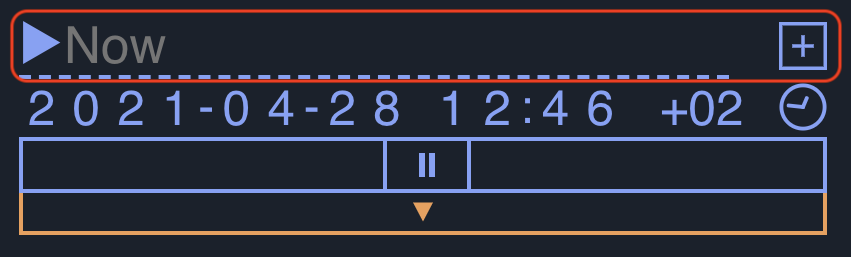
To save the current date, time, timezone and location for later use, type a label in the text box to the right of the arrow then click the plus icon to the right of the text box. The plus icon will change to a check mark to indicate the information has been saved for later recall.
Typing any text into the text box will automatically search for previously saved data and present the results in a drop-down list for selection. Selecting an item in the list will restore the chart to the date, time, timezone and location previously saved.
Date, Time, Timezone
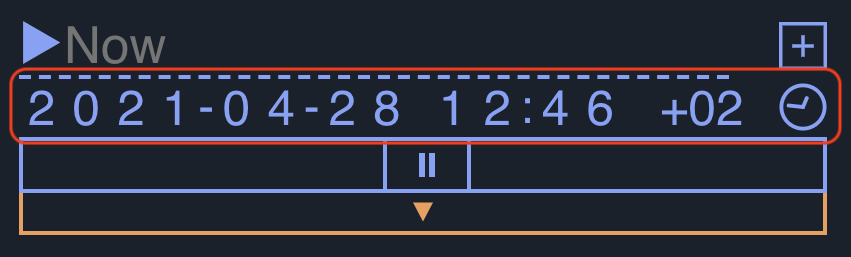
Each digit in the date, time, and timezone offset can be incremented or decremented by clicking near the top of the digit (increment), or the bottom of the digit (decrement). For example, clicking on the lower portion of the first digit of the hour will decrement the time by one hour. Click on the upper part of the second digit of the hour will increment the time by 10 hours. To increment or decrement a digit multiple times in succession click and hold on the digit.
Time Dial
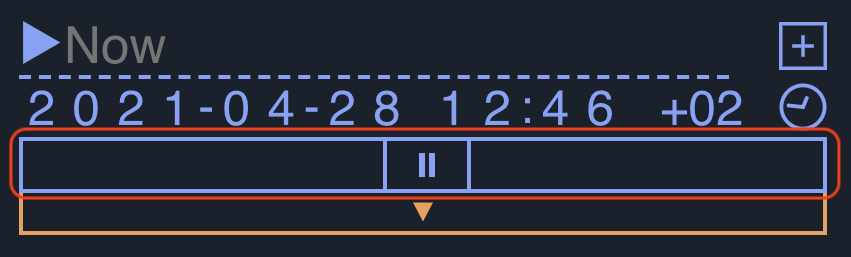
Click and drag the slider to the right to move forward it time, or to the left to move backward in time. The further to the right or left you drag the slider, the faster time is incremented or decremented.
Comparison Chart
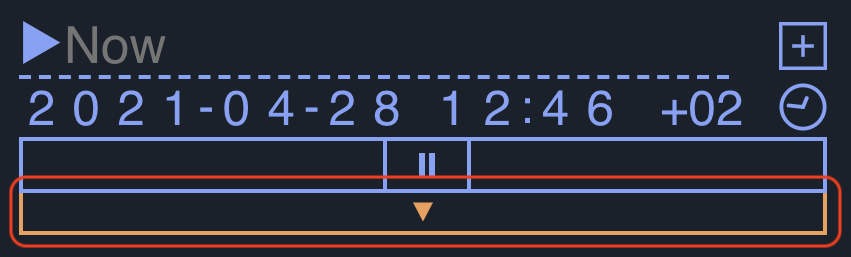
Click the down arrow at the bottom of the time controls to open a second set of time controls to view a comparison chart. This can be used to view transits (compare a natal chart with the positions of the bodies at the current time), or to compare any two dates.
Details
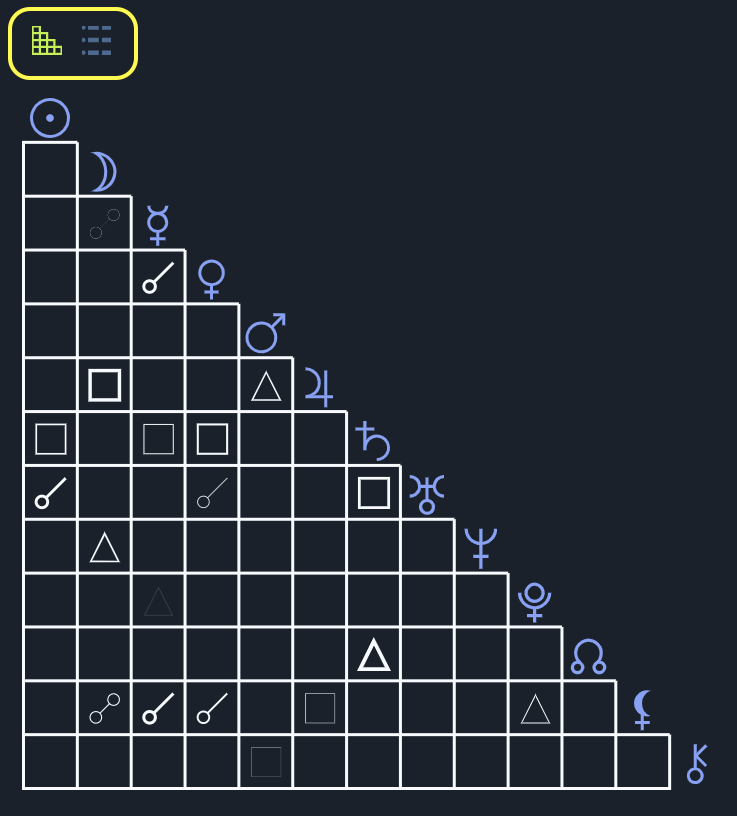
The details view shows either the aspectarian for the current chart, or a detail list of visible bodies. You can switch between the two views with the two buttons at the top.
Both the aspectarian and list view are interactive. Hover over a body to see all aspects related to that body. Click on a body to filter the view to focus on the selected body. Click on multiple bodies to narrow the view to just the relationships for the selected bodies. The selected bodies are persisted while changing time with any of the time controls.
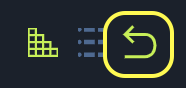
To reset the view at any time, click on the reset button.
Wheel Chart
The wheel chart shows the bodies, aspects, zodiac, houses, lunar mansions and any other data for the current date. The wheel chart is interactive in the same way as the aspectarian and detail views. Hover over a body to see aspects for that body only, or select one or more bodies by clicking on them to narrow the view.
Aspect Filter
Click on any of the buttons in the aspect filter to toggle the display of those aspects. For example, clicking on the square will either show (if the icon is highlighted) or hide (if the icon is dimmed) square aspects between bodies (aspects near 90°).
Menu
Click on the three dots in the lower right corner of the screen to show the menu items.
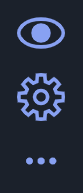
Click on the top eye icon to view the Urania application details, along with links to this help page and the feedback form.
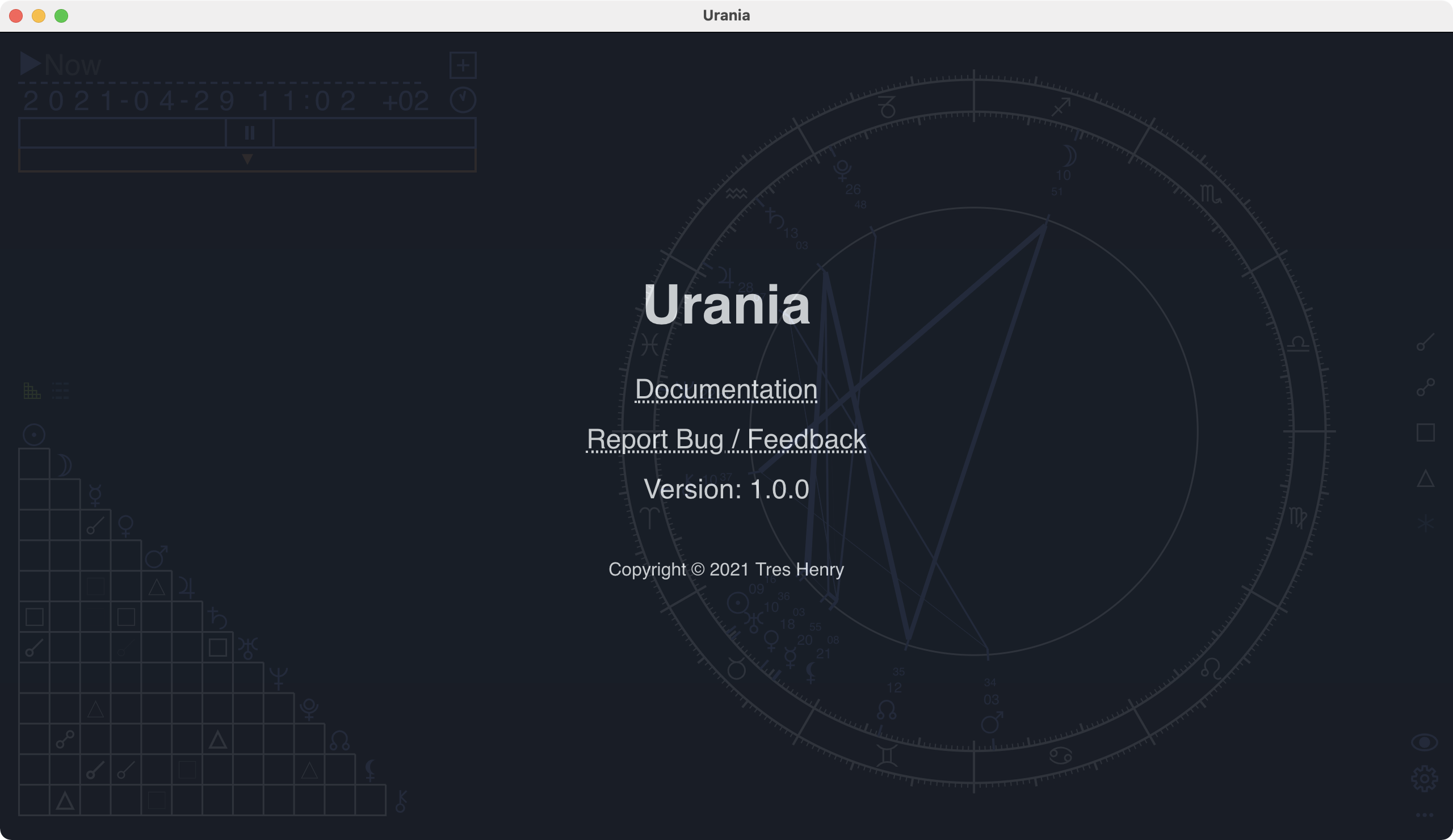
Click on the gear icon to view the application settings. Clicking on the X icon will cancel any setting changes, while clicking on the check mark icon will save any changes.
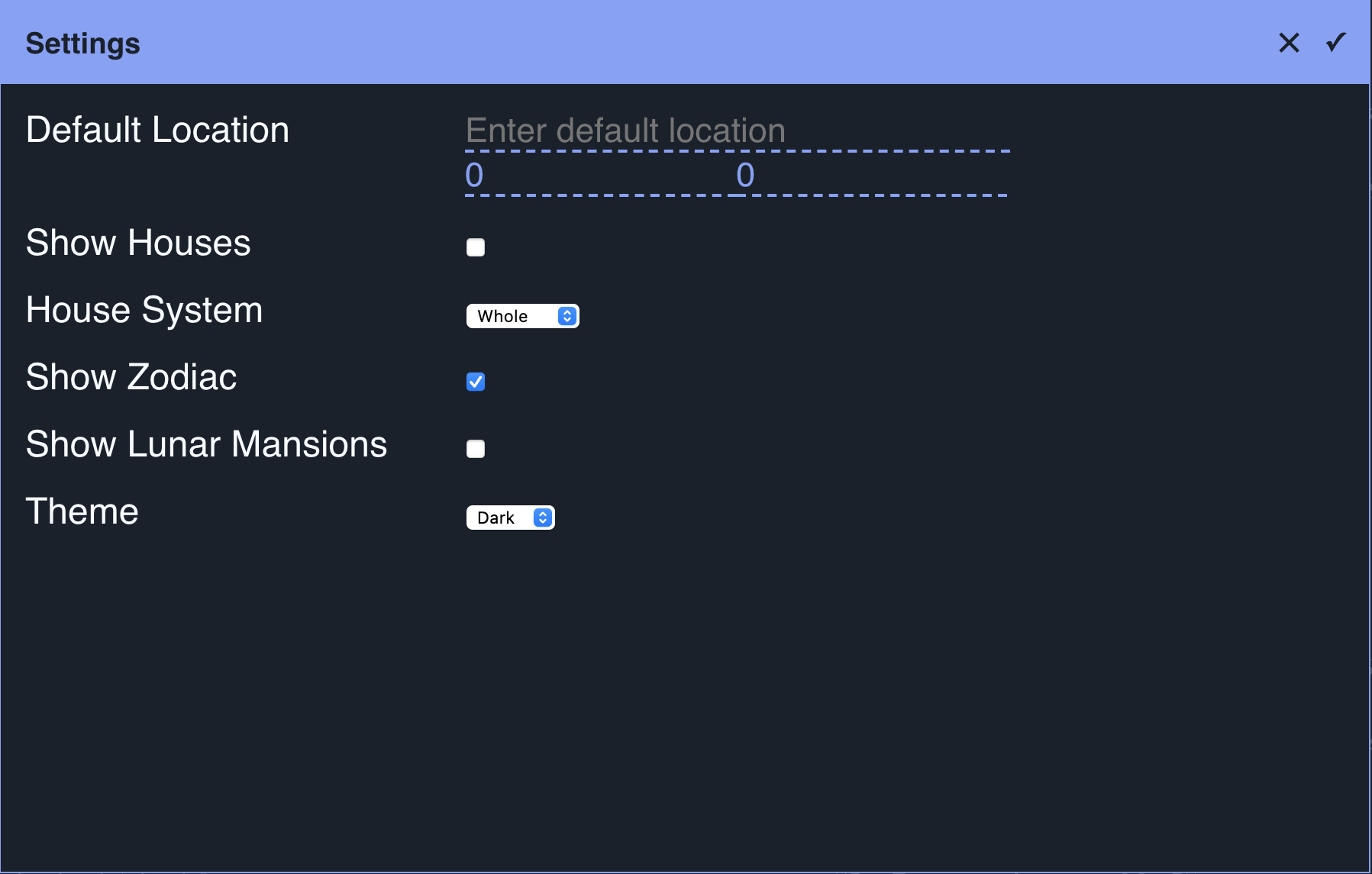
Default Location
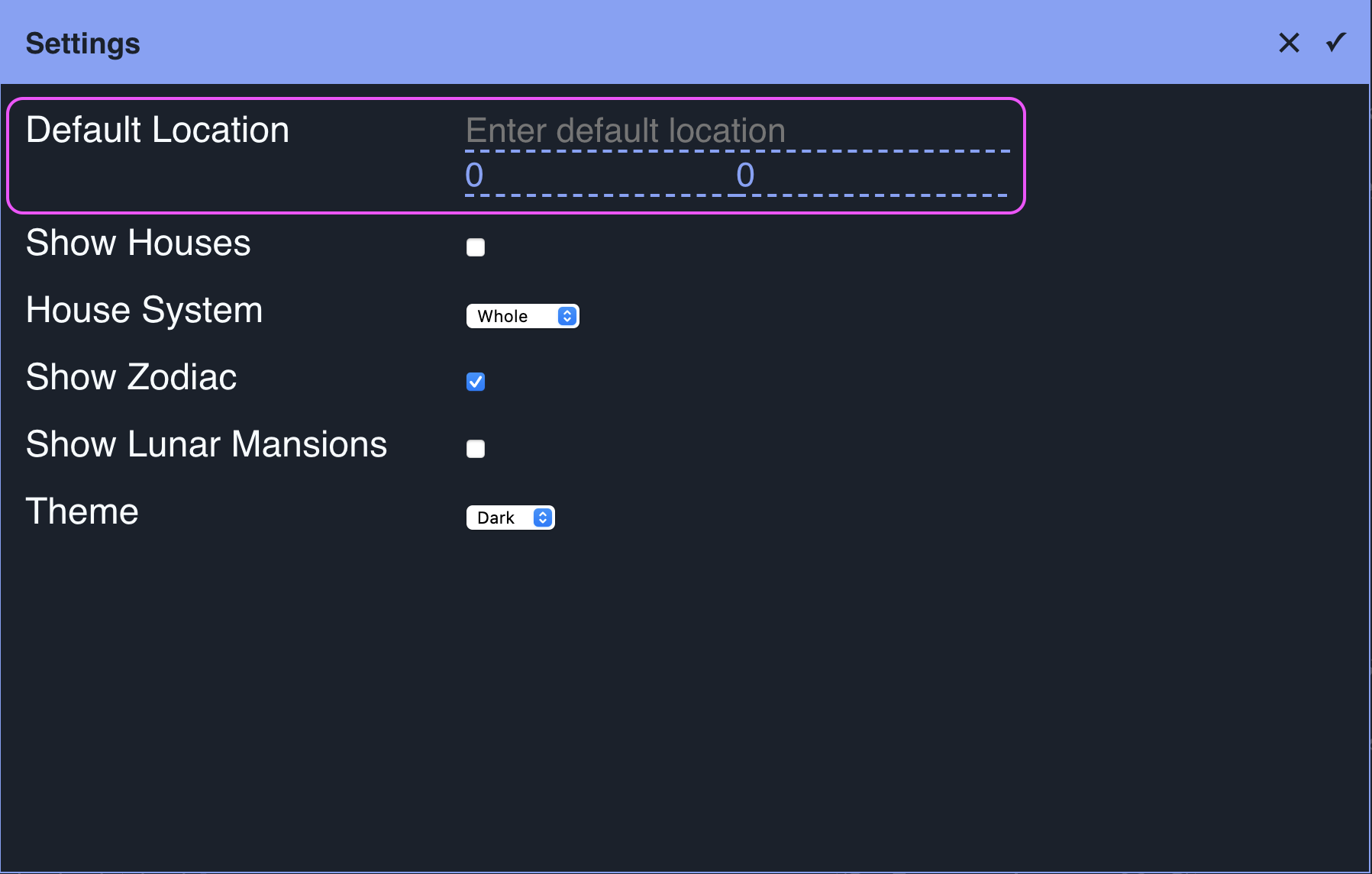
Click in the text box and begin typing to search through over fifteen thousand locations worldwide. If the location you would like to set as the default isn't in the list, you can also provide any latitude and longitude coordinates in the two boxes below the location search (set to 0 by default).
For example, to set the default location to Zagazig in Egypt, the latitude of 30.590287 can be entered into the left latitude field, and the longitude of 31.505113 can be entered into the right longitude field.
House Settings
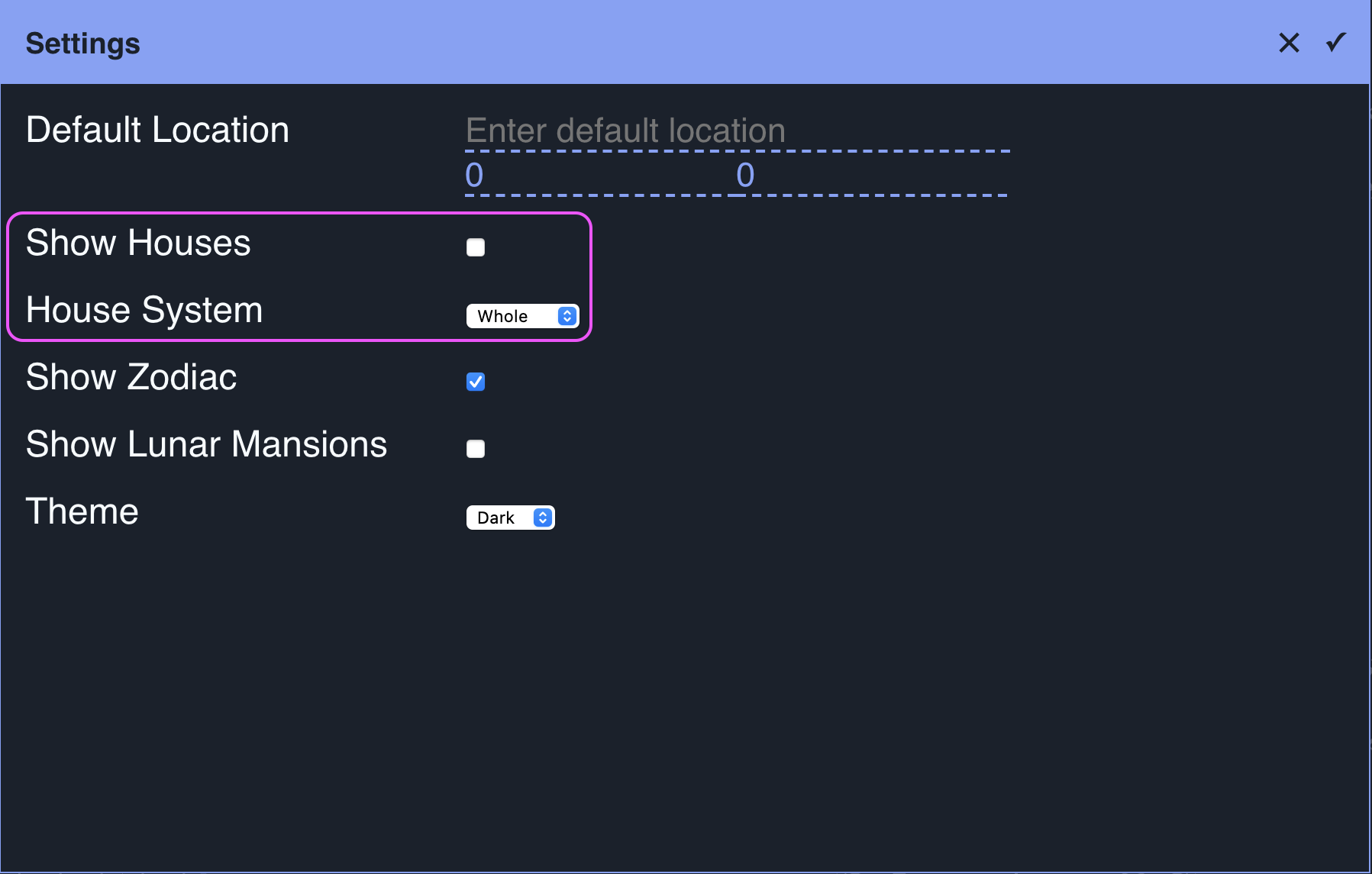
Houses can either be shown by default or hidden by default. Additionally, the default house calculation method can be set to either Whole for the whole sign house system, or Placidus for the Placidus house system. Note: you can also dynamically change the house system from the chart view by clicking on the W or P buttons when the houses are shown. Clicking on the W or P buttons in he chart does not change the default, only the current view.
Show Zodiac
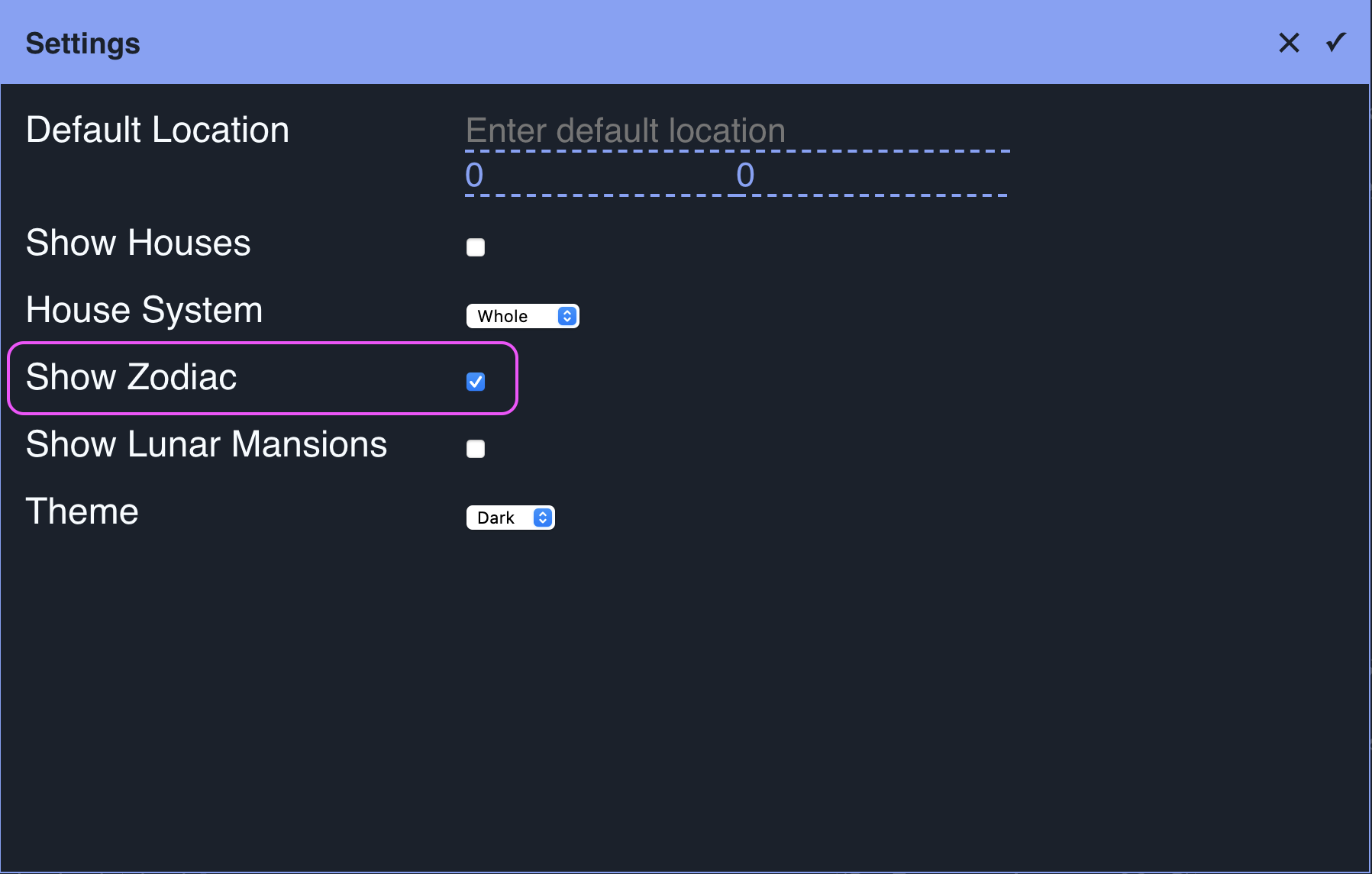
The visibility of the zodiac in the chart can be toggled on or off. If the zodiac is turned off, the body positions will change to absolute values (10° ♓︎ 32' will be shown as 340° 32').
Show Lunar Mansions
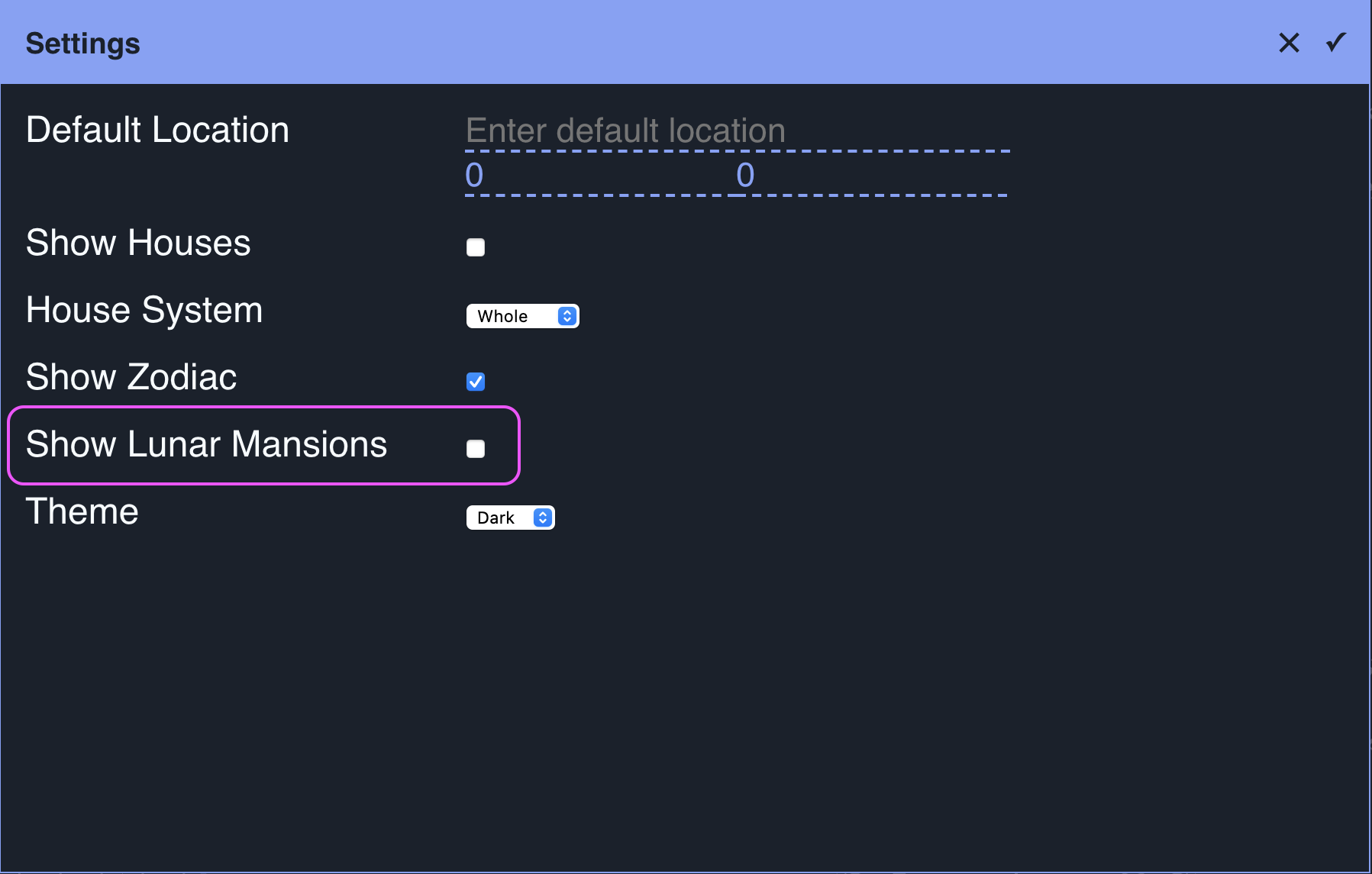
The lunar mansions can be either shown or hidden by default. The mansion calculations are based on the Arabic model of 28 divisions.
Theme
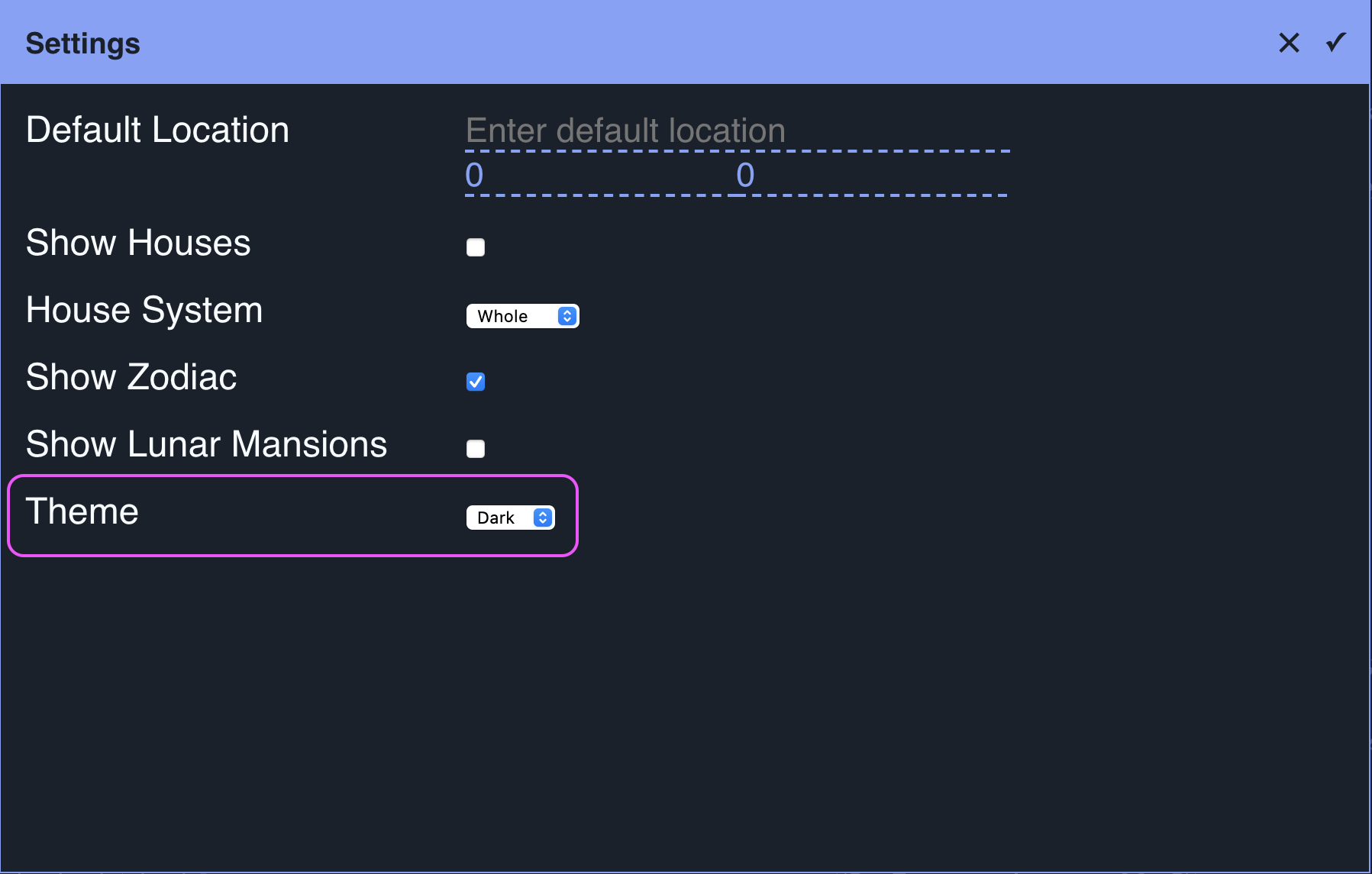
Urania includes three themes by default. Changing the theme selection changes the colors used to display the chart.